Lorex cameras are popular for home security. They help keep your home safe. Sometimes, the cameras have warning lights. These lights can be bright and distracting. Many people want to turn them off. This guide will help you learn how to do that easily.
Understanding Lorex Camera Warning Lights
First, let’s understand the warning lights. Lorex cameras use lights for different reasons. They can show that the camera is on. They can also show a problem. Here are some common warning lights:
- Power Light: Shows the camera is on.
- Network Light: Shows the camera is connected to the network.
- Recording Light: Shows the camera is recording.
- Error Light: Indicates a problem with the camera.
These lights help users know what is happening. But at night, they can be too bright. That’s why many want to turn them off.
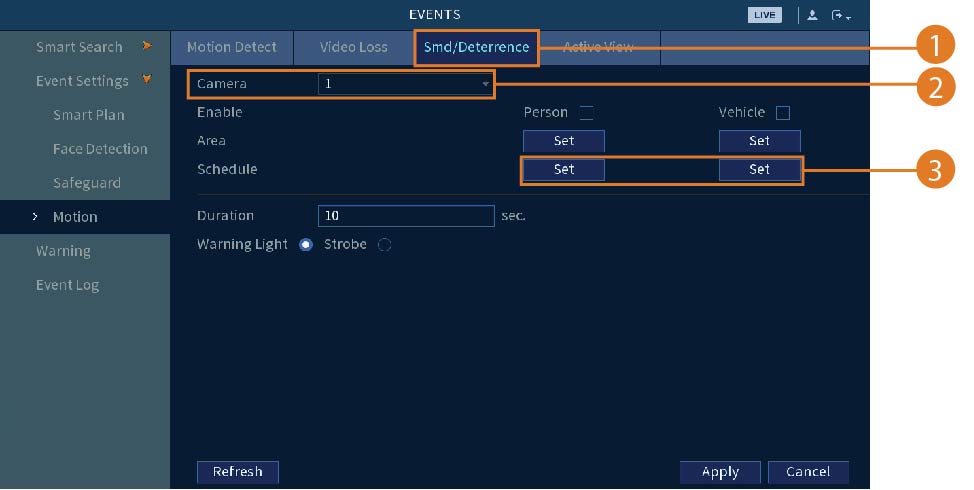
Steps to Turn Off Warning Lights
Turning off warning lights on Lorex cameras is simple. Follow these easy steps:
1. Check The Camera Model
First, find out your camera model. Different models may have different steps. You can find the model number on the camera. It is usually on the bottom or back.
2. Access The Camera Settings
Next, you need to access the camera settings. You can do this using the Lorex app or a web browser. Here’s how:
- Open the Lorex app on your phone.
- Log in with your username and password.
- Select your camera from the list.
If you are using a web browser, enter the camera’s IP address. Log in with your information. Make sure you have your password ready.
3. Find The Led Settings
Once you are in the settings, look for LED options. This may be under a section called “Camera Settings” or “Display Settings.” Each camera model is different.
4. Turn Off The Warning Lights
After finding the LED settings, look for options to turn off the lights. You might see options like:
- Power Indicator: Turn this off to disable the power light.
- Network Indicator: Turn this off to disable the network light.
- Recording Indicator: Turn this off to disable the recording light.
Simply click the toggle or checkbox to turn off the lights you don’t want.
5. Save Your Settings
After making your changes, save your settings. Look for a “Save” or “Apply” button. Click it to ensure your settings take effect. If you forget this step, the lights may stay on.
6. Restart Your Camera
Sometimes, you need to restart the camera. This helps the new settings take effect. To restart:
- Unplug the camera from the power source.
- Wait for about 10 seconds.
- Plug it back in.
Now, check if the warning lights are off. If they are still on, repeat the steps.
Common Issues
Sometimes, things may not work as planned. Here are some common issues and solutions:
1. Lights Still On
If the lights are still on, check the settings again. Make sure you saved the changes. You may need to restart the camera again.
2. Unable To Find Led Settings
If you cannot find the LED settings, check the user manual. You can find the manual on the Lorex website. Look for your camera model to get the right manual.
3. Camera Not Responding
If the camera does not respond, try resetting it. To reset the camera:
- Locate the reset button. It is usually a small hole.
- Press and hold the button for 10 seconds.
- Release the button and wait for the camera to restart.
After resetting, you will need to set up your camera again.
When to Leave Warning Lights On
While turning off warning lights is helpful, there are times to leave them on. Here are some reasons:
- If you want to know when the camera is recording.
- If you are setting up the camera and need the lights for guidance.
- If you have guests and want them to know the camera is on.
In these cases, the lights serve a purpose. However, if you find them distracting, feel free to turn them off.
Frequently Asked Questions
How Do I Turn Off Lorex Camera Warning Lights?
To turn off the warning lights on your Lorex camera, access the camera settings via the app or web interface. Locate the warning light options and disable them.
Why Are My Lorex Camera Lights Flashing?
Flashing lights usually indicate a recording or alert status. Check your camera settings to understand their meaning.
Can I Customize The Warning Lights On My Lorex Camera?
Yes, you can customize warning light settings in the camera menu. Adjust them based on your preference.
What Do The Different Light Colors Mean On Lorex Cameras?
Different colors represent various statuses, like recording or alert notifications. Check the user manual for details.
Conclusion
Turning off warning lights on your Lorex camera is easy. Just follow the steps above. Always remember to check your camera model. Access the settings, find LED options, and make your changes. Then save and restart your camera.
If you face any issues, don’t worry. Check the settings again or consult the user manual. With these tips, you can enjoy a safer and quieter home. Keep your Lorex camera working well without the bright warning lights.