Lorex cameras are popular for home and business security. They help keep your property safe. However, sometimes you might forget the admin password. This can be frustrating. But don’t worry! In this guide, we will show you how to override the admin password. Follow these steps carefully.
Why You Might Need to Override the Password
There are many reasons you might need to override the password:
- You forgot your password.
- You bought a used Lorex camera.
- You need to reset the system.
Whatever the reason, we can help you regain access.
Understanding the Admin Password
The admin password is important. It protects your camera settings. Without this password, you cannot change any settings. This includes video quality, motion detection, and recording schedules.
Each Lorex camera has a default admin password. This password is often found in the user manual. If you changed it and forgot, you need to reset it.
Steps to Override the Admin Password
Here are the steps to override the admin password:
Step 1: Find The Reset Button
First, locate the reset button on your camera. This button is usually small. You may need a paper clip to press it. The reset button is often found on the back or bottom of the camera.
Step 2: Power Off The Camera
Next, turn off the camera. Unplug it from the power source. This is important to safely reset the camera.
Step 3: Press And Hold The Reset Button
Now, press and hold the reset button. While you hold it, plug the camera back into the power source. Keep holding the button for about 10 to 15 seconds.
Step 4: Release The Reset Button
After 10 to 15 seconds, release the reset button. The camera will restart. This process may take a few minutes.
Step 5: Access The Camera
Once the camera restarts, it will return to factory settings. This means the admin password will be reset to the default. You can find the default password in the user manual. It is often something simple, like “admin” or “123456.”
Step 6: Change The Password
After accessing the camera, change the password. This is important for security. Choose a strong password. Make sure it is easy for you to remember.
What to Do If You Still Can’t Access the Camera
If you still cannot access the camera, try the following:
- Double-check the default password.
- Ensure the camera is properly reset.
- Consult the user manual for troubleshooting tips.
If you continue to have trouble, consider contacting Lorex customer support. They can provide more help.
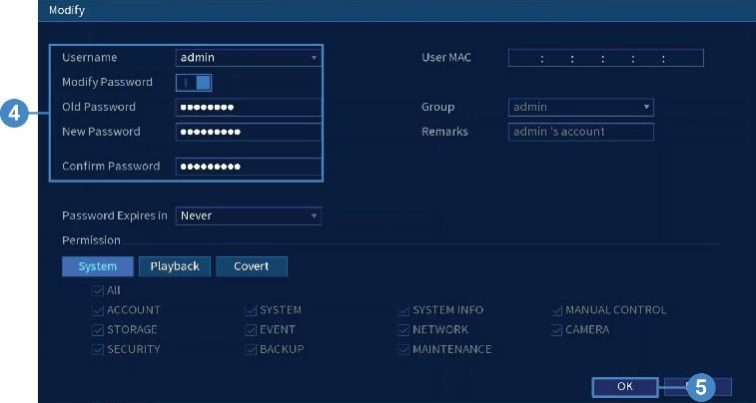

Tips for Managing Your Camera Password
Managing your camera password is important. Here are some tips to help you:
- Write down your password and keep it safe.
- Change your password regularly.
- Use a mix of letters, numbers, and symbols.
Following these tips will help you avoid future problems.
Frequently Asked Questions
How Can I Reset My Lorex Camera Password?
To reset your Lorex camera password, press and hold the reset button for 10 seconds.
What To Do If I Forgot My Lorex Admin Password?
Use the reset button on the device to restore factory settings. This will erase the old password.
Is It Possible To Recover A Lost Lorex Password?
You cannot recover a lost password directly. Resetting the camera is necessary.
What Happens After Resetting My Lorex Camera?
Resetting will return your camera to factory settings, including the password.
Conclusion
In this guide, we covered how to override the admin password for Lorex cameras. If you forget your password, remember the steps:
- Find the reset button.
- Power off the camera.
- Press and hold the reset button.
- Release the button after 10 to 15 seconds.
- Access the camera with the default password.
- Change the password to something secure.
By following these steps, you can regain access to your camera. Always keep your password safe. For further help, reach out to Lorex support. They are there to assist you.
Additional Resources
Here are some resources you may find useful:
Remember, keeping your camera secure is important. Follow the tips and steps in this guide. You will have a safer experience with your Lorex camera.