Many people use Lorex cameras for safety. These cameras help you see what is happening at home or work. You can check your cameras anytime using your Android phone. This guide will help you do that easily. Follow these steps to view your Lorex camera on your Android device.
What You Need
Before you start, make sure you have the following:
- An Android phone or tablet
- A Lorex camera system
- Internet connection
- Lorex app installed on your device
Step 1: Download the Lorex App
The first step is to download the Lorex app. This app lets you view your cameras. Here’s how to do it:
- Open the Google Play Store on your Android device.
- Type “Lorex” in the search bar.
- Look for “Lorex Cloud” or “Lorex Secure.”
- Tap on “Install” to download the app.
Step 2: Open the Lorex App
After the app installs, you need to open it:
- Find the Lorex app icon on your phone.
- Tap on the icon to open it.
Step 3: Create an Account or Log In
To use the app, you need to log in:
- If you already have an account, enter your details.
- If you do not have an account, tap on “Sign Up.”
- Follow the instructions to create a new account.
Step 4: Add Your Lorex Camera
Now you need to add your camera to the app. Here’s how:
- In the app, look for a “+” sign or “Add Device” option.
- Select the type of camera you have.
- Follow the prompts to connect your camera.
Step 5: Connect to Wi-Fi
Your Lorex camera needs to connect to Wi-Fi. Make sure your camera is connected:
- Go to the settings of your camera.
- Find the Wi-Fi option.
- Select your home Wi-Fi network.
- Enter your Wi-Fi password.
Step 6: View Your Camera Feed
After adding your camera, you can view it:
- In the Lorex app, tap on the camera you want to view.
- The live feed will appear on your screen.
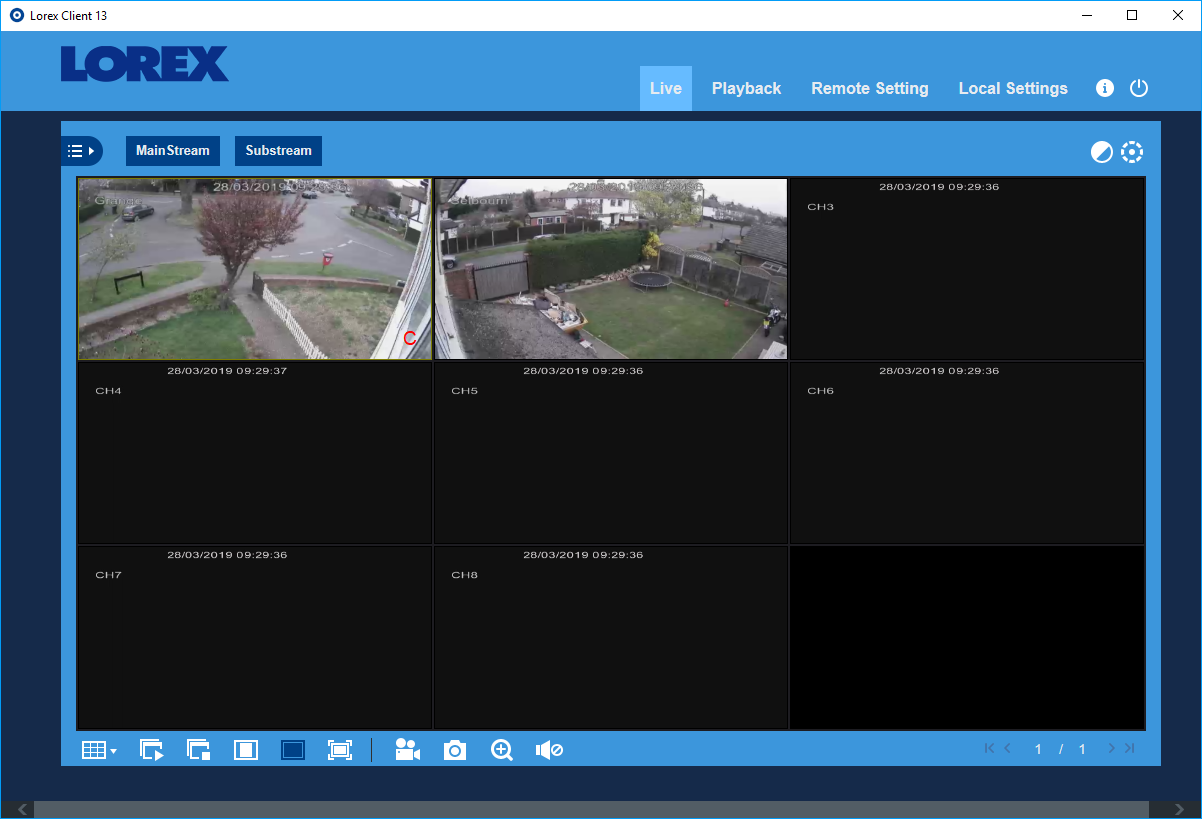
Step 7: Adjust Settings
You can adjust the settings in the app:
- Change camera names.
- Set up alerts for motion detection.
- Adjust video quality settings.
Troubleshooting Tips
If you face issues, try these tips:
- Check your internet connection.
- Make sure the camera is powered on.
- Restart the app if it does not load.
- Re-check your Wi-Fi settings in the camera.
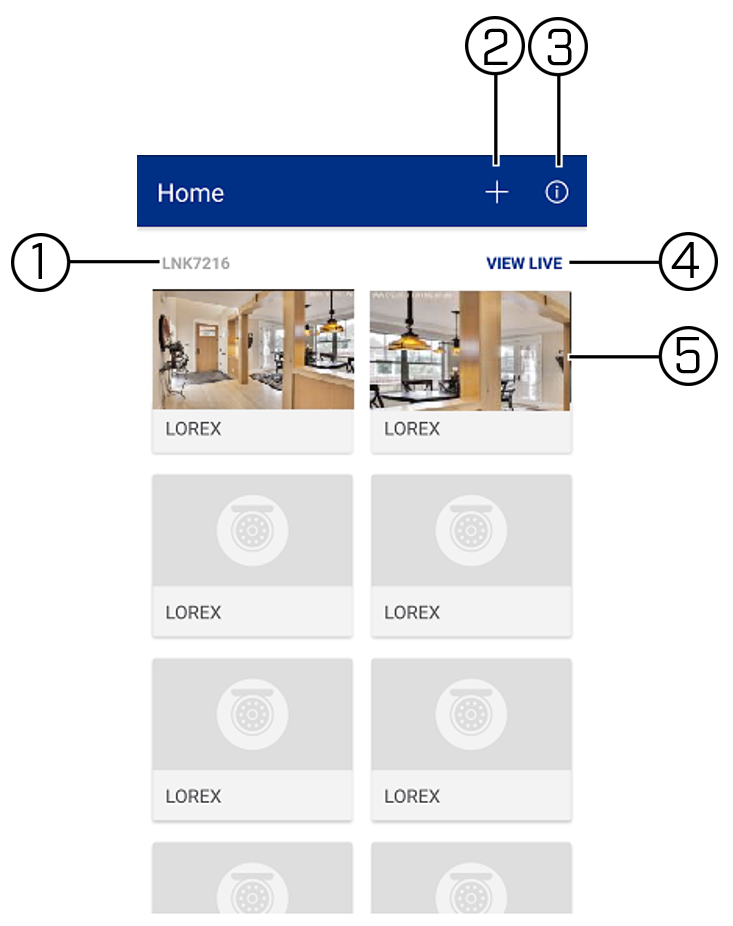
Frequently Asked Questions
How Do I Connect My Lorex Camera To Android?
To connect your Lorex camera to Android, download the Lorex app from the Google Play Store. Follow the setup instructions in the app.
What App Do I Need For Lorex Cameras?
You need the Lorex Secure app to view and manage your Lorex cameras on Android devices.
Can I View Lorex Cameras Remotely?
Yes, you can view Lorex cameras remotely using the Lorex Secure app on your Android device.
Why Is My Lorex Camera Not Showing On Android?
Check your internet connection and ensure the camera is powered on. Reboot the app if necessary.
Conclusion
Viewing your Lorex camera on Android is easy. Just follow these steps. Download the app, log in, and add your camera. Soon, you can see what happens at home or work. Use your phone to feel safe and in control. If you have issues, check the tips above. Stay connected and stay safe!