Sharing your Lorex camera is simple. It helps you keep an eye on your home. You can share access with family and friends. This guide will show you how to do it step by step.
What is Lorex?
Lorex is a brand of security cameras. They help you watch your home. You can see live video from your phone. Many people like using Lorex for safety.
Why Share Your Lorex Camera?
There are many reasons to share your camera:
- Family can help keep your home safe.
- Friends can check your pets when you are away.
- Neighbors can help watch your house.
Steps to Share Your Lorex Camera
Follow these easy steps to share your Lorex camera:
Step 1: Open The Lorex App
First, find the Lorex app on your phone. Tap to open it. Make sure you are logged in. If you do not have the app, download it from the app store.
Step 2: Go To Your Camera Settings
After you open the app, find your camera. Look for the settings icon. It usually looks like a gear. Tap the settings icon to continue.
Step 3: Select “share Camera”
In the settings menu, look for “Share Camera.” Tap on it. This will open sharing options.
Step 4: Add Users
Now you need to add people you want to share with. Tap “Add User.” You will need their email address. Type it in the box provided.
Step 5: Choose Permissions
You can choose what the user can do. They can view the camera or control it. Select the permissions you want to give them.
Step 6: Send The Invitation
After adding the email and permissions, tap “Send Invitation.” The person will get an email. They will need to accept the invitation.
Step 7: Confirm Sharing
Once the person accepts, they can access your camera. You may see their name in the share list. This means they can now view the camera.
Tips for Safe Sharing
Here are some tips to keep your camera sharing safe:
- Only share with trusted friends and family.
- Check permissions often. Update them if needed.
- Remove users who no longer need access.
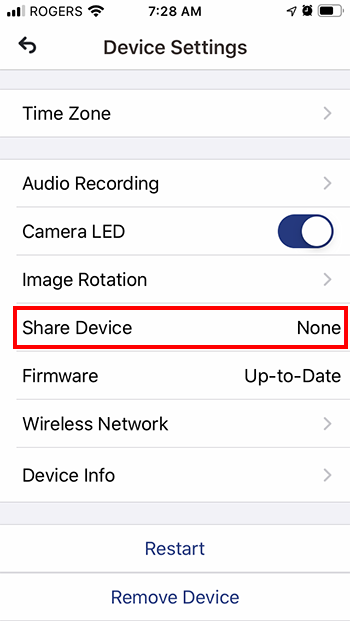
Troubleshooting Common Issues
Sometimes, sharing may not work. Here are some common issues and how to fix them:
Issue 1: User Did Not Receive The Invitation
If the user did not get the email, check the email address. Make sure it is correct. Resend the invitation if needed.
Issue 2: User Cannot Access The Camera
If the user cannot access the camera, check their permissions. Ensure they were given the right access. You may need to remove and re-add them.
Issue 3: App Crashes Or Freezes
Sometimes the app may crash. Try restarting your phone. Make sure the app is updated to the latest version.
Frequently Asked Questions
How Do I Share My Lorex Camera With Others?
To share your Lorex camera, use the Lorex app. Go to settings, select “Share Camera,” and enter the email of the person you want to share with.
Can I Share My Lorex Camera With Multiple Users?
Yes, you can share your Lorex camera with multiple users. Just add their emails in the sharing settings.
What Permissions Can I Give When Sharing My Lorex Camera?
You can give view-only or full access permissions. Choose what works best for your needs.
Is There A Limit On How Many Users Can Access My Lorex Camera?
There is no strict limit, but too many users may slow down performance. Keep it manageable for best results.
Conclusion
Sharing your Lorex camera is easy. Just follow the steps above. You can help keep your home safe. Enjoy watching your home with family and friends. Remember to share safely.
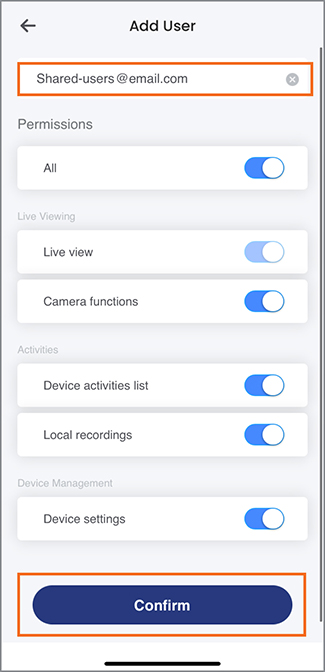
Frequently Asked Questions (FAQs)
Can I Share My Lorex Camera With More Than One Person?
Yes, you can share your camera with many people.
Do I Need To Pay To Share My Lorex Camera?
No, sharing your Lorex camera is free.
What If I Forget My Lorex App Password?
You can reset your password from the login page.
Is It Safe To Share My Camera?
Yes, if you share with trusted people only.
Can I Stop Sharing Anytime?
Yes, you can remove users from the share list.
Final Thoughts
Using Lorex cameras helps you feel safe. Sharing them makes it even better. You can enjoy peace of mind. Follow the steps and tips in this guide. Happy sharing!