Sometimes, you forget your password. This happens to everyone. If you have a Lorex camera, you may need to reset the admin password. This guide will help you do that. It is simple and easy to follow. Let’s get started.
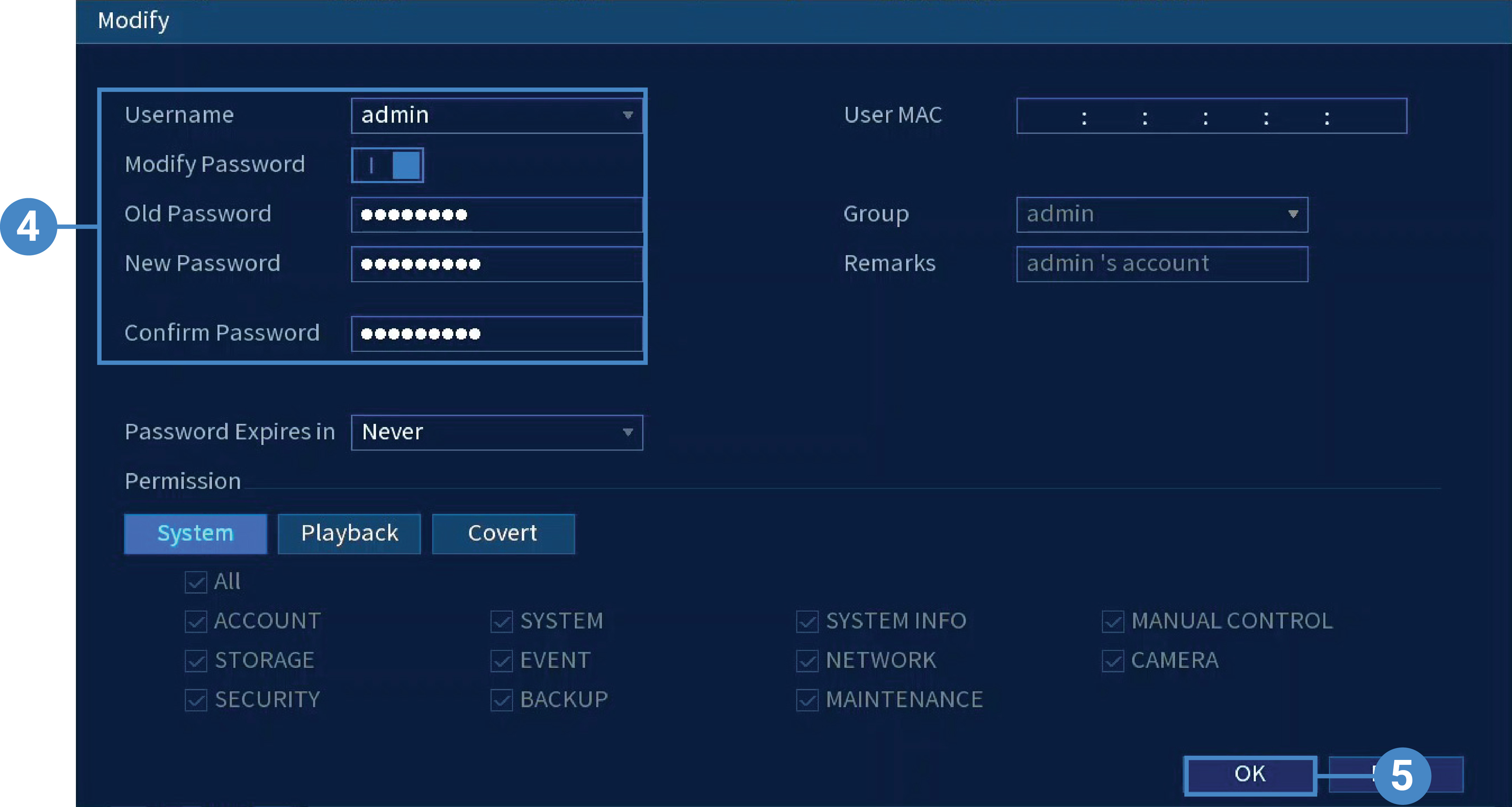
Why You Might Need to Reset Your Password
There are many reasons to reset your password. Here are a few:
- You forgot your password.
- You bought a used camera.
- Your password is too weak.
- You want to improve security.
Resetting your password can help you regain access. It also helps keep your camera safe.
Things You Will Need
Before you start, gather these items:
- Your Lorex camera.
- A computer or smartphone.
- Internet connection.
- Access to the camera’s power supply.
Make sure you have everything. This will make the process easier.

Steps to Reset Your Lorex Camera Password
Now, let’s go through the steps to reset your password. Follow these instructions carefully.
Step 1: Find The Reset Button
First, locate the reset button on your Lorex camera. It is usually small and hidden. You can find it at the back or bottom of the camera. Use a pin or paperclip to press the button.
Step 2: Press The Reset Button
Press and hold the reset button. Hold it for about 10 seconds. You may see the camera lights blink. This means the camera is resetting.
Step 3: Wait For The Camera To Reboot
After you release the button, wait a few minutes. The camera will reboot itself. This may take some time. Be patient.
Step 4: Connect To The Camera
Once the camera is ready, connect to it. You can use a computer or smartphone. Open your web browser. Type in the camera’s IP address. You can find this in the user manual.
Step 5: Enter Default Login Information
Now, you need to log in. Use the default login details:
- Username: admin
- Password: 123456
If these details do not work, check the user manual. Sometimes the details are different.
Step 6: Change The Password
Once logged in, it is time to change your password. Go to the settings menu. Look for “User Management” or “Account Settings.” Here, you can enter a new password. Choose a strong password. Make it easy to remember, but hard for others to guess.
Step 7: Save The New Password
After you enter the new password, save it. Make sure to write it down. You can keep it in a safe place. This way, you will not forget it again.
Troubleshooting Common Issues
Sometimes things do not go as planned. Here are some common problems and how to fix them:
Camera Does Not Reset
If the camera does not reset, try again. Make sure you hold the reset button long enough. If it still does not work, check the power supply. The camera must be on to reset.
Cannot Access The Camera
If you cannot access the camera, check your internet connection. Ensure your device is connected to the same network as the camera. Double-check the IP address.
Forgot New Password
If you forget the new password, repeat the reset process. Follow the steps above to set a new password again.
Additional Security Tips
After resetting your password, keep your camera secure. Here are some tips:
- Use a strong password.
- Change your password regularly.
- Enable two-factor authentication if available.
- Keep your camera firmware updated.
These steps help protect your camera from unauthorized access.
Frequently Asked Questions
How Do I Reset My Lorex Camera Password?
To reset your Lorex camera password, locate the reset button on the device. Press and hold it for about 10 seconds.
Can I Recover My Lorex Camera Password?
No, you cannot recover the password. You need to reset the camera to set a new password.
What If I Forget My Lorex Camera Password?
If forgotten, perform a factory reset on the camera. This will allow you to create a new password.
Is There A Default Password For Lorex Cameras?
Yes, many Lorex cameras use ‘admin’ as the default username and ‘123456’ as the default password.
Conclusion
Resetting your Lorex camera admin password is easy. Follow the steps in this guide. It helps you regain access and improve security. Always remember to keep your password safe. If you need more help, check the user manual or visit the Lorex website.
Now you can enjoy your Lorex camera without worries. Happy monitoring!