Many people want to keep their homes safe. One way to do this is by using security cameras. Lorex makes good cameras. You can connect these cameras to the Cirrus app. This app helps you see what your camera sees. In this guide, we will show you how to pair a Lorex camera using the Cirrus app. Follow these steps carefully.
What You Need
Before you start, gather these items:
- A Lorex security camera.
- A smartphone or tablet.
- The Cirrus app installed on your device.
- Wi-Fi network at home.
- Account for the Cirrus app.
Step 1: Prepare Your Camera
First, unpack your Lorex camera. Place it where you want to use it. Make sure it is near a power source. Plug it in and turn it on. Wait for a few minutes. This allows the camera to start up.
Step 2: Install the Cirrus App
If you have not installed the Cirrus app, do it now. Go to the App Store or Google Play Store. Search for “Cirrus.” Download and install the app on your device. Open the app after installation.
Step 3: Create an Account
You need an account to use the Cirrus app. If you do not have one, create it. Tap on “Sign Up” in the app. Fill in your details. Make sure to use a valid email address. After that, check your email for a confirmation link. Click on it to confirm your account.
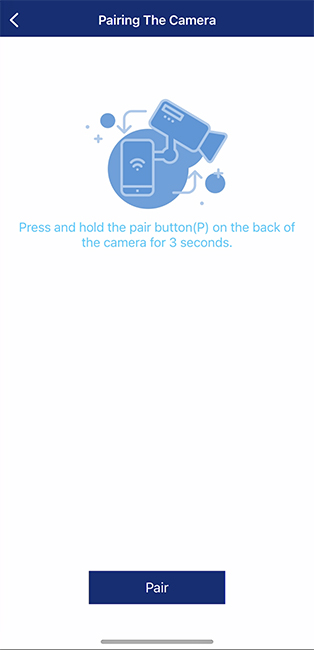
Step 4: Connect to Wi-Fi
Your camera needs to connect to Wi-Fi. Make sure your smartphone or tablet is on the same Wi-Fi network. This is very important for pairing. Open the Cirrus app. Log in with your account details.
Step 5: Add a New Device
In the Cirrus app, look for the option to add a new device. This option is often marked with a plus sign (+). Tap on it to start pairing your camera. The app may ask you to select the type of device. Choose “Lorex camera” from the list.
Step 6: Scan QR Code
Now, you need to scan the camera’s QR code. The camera should show a QR code on its screen. If it does not, refer to the camera’s manual. Hold your smartphone or tablet in front of the QR code. Make sure it fits inside the scanning box in the app. The app will read the code.
Step 7: Connect the Camera
After scanning, the app will try to connect to your camera. This may take a few moments. If the connection is successful, you will see a message. The app may ask for your Wi-Fi password. Enter it carefully to allow the camera to connect.
Step 8: Test the Camera
Once the camera is connected, it is time to test it. Go back to the main screen of the Cirrus app. You should see a live view of your camera. Move around and check if the camera follows you. If you see the image, your camera is working!
Troubleshooting Tips
If you face problems, do not worry. Here are some tips to help you:
- Make sure your camera is powered on.
- Check if your Wi-Fi is working.
- Restart the Cirrus app.
- Try scanning the QR code again.
- Ensure you are using the latest version of the app.
Frequently Asked Questions
How Do I Start Pairing My Lorex Camera?
To start, open the Cirrus app on your device.
What Do I Need To Pair My Lorex Camera?
You need a Lorex camera, your smartphone, and the Cirrus app.
Can I Pair Multiple Lorex Cameras?
Yes, you can pair multiple Lorex cameras using the Cirrus app.
Why Can’t I Find My Camera In The App?
Ensure your camera is powered on and connected to Wi-Fi.
Conclusion
Puring your Lorex camera with the Cirrus app is easy. Just follow these steps. Always remember to keep your app updated. This will help your camera work better. With your camera connected, you can enjoy peace of mind. Now you can watch over your home from anywhere.
Additional Features of the Cirrus App
The Cirrus app offers many features. Here are some you might like:
- View live camera feeds.
- Watch recorded videos.
- Receive alerts for motion detection.
- Adjust camera settings.
- Share access with family or friends.
Final Thoughts
Using a Lorex camera with the Cirrus app is a smart choice. It keeps your home safe. With easy pairing steps, you can set it up quickly. Remember to check the app regularly. Stay updated for new features. Enjoy the security your Lorex camera provides.