If you want to add a Dahua camera to a Lorex NVR, you can do it easily. This guide will help you step by step. You will learn how to connect the camera. You will also learn how to set it up. Let’s get started!
What You Need
Before we start, you need a few things:
- A Dahua camera.
- A Lorex NVR.
- Network cables.
- A power source for the camera.
- A computer or smartphone.
Understanding NVR and Camera Basics
NVR stands for Network Video Recorder. It records video from cameras. Lorex is a brand that makes NVRs. Dahua is another brand that makes cameras. Sometimes, you need to connect different brands. This is normal.
Both devices need to be on the same network. This means they should be connected to the same router. This helps them communicate. Once they can talk to each other, you can view the camera on the NVR.
Step 1: Connect the Dahua Camera
First, you need to connect your Dahua camera. Here’s how:
- Find the camera’s power adapter. Plug it into a power outlet.
- Use a network cable to connect the camera to your router.
Make sure the camera is powered on. You should see a light on the camera. This means it is working.
Step 2: Find the Camera’s IP Address
Your camera needs an IP address to connect to the NVR. You can find the IP address like this:
- Open a web browser on your computer or smartphone.
- Download and install the Dahua Config Tool. This tool helps find the camera.
- Run the tool. It will scan your network for Dahua devices.
The tool will show you the IP address. Write it down. You will need it later.
Step 3: Log in to Your Lorex NVR
Now, you need to access your Lorex NVR. Here’s how:
- Turn on your Lorex NVR.
- Connect it to your monitor.
- Use your mouse to click on the menu.
- Log in with your username and password. If you never changed it, use the default.
Step 4: Add the Dahua Camera to Lorex NVR
Now you can add your Dahua camera. Follow these steps:
- In the NVR menu, find the “Camera” section.
- Click on “Add Camera.”
- Choose “Manual Add” from the options.
- Enter the IP address of your Dahua camera.
- Enter the username and password for the camera.
- Click “Add” or “OK” to save.
Your NVR will try to connect to the camera. If you see a message saying “Success,” you did it!
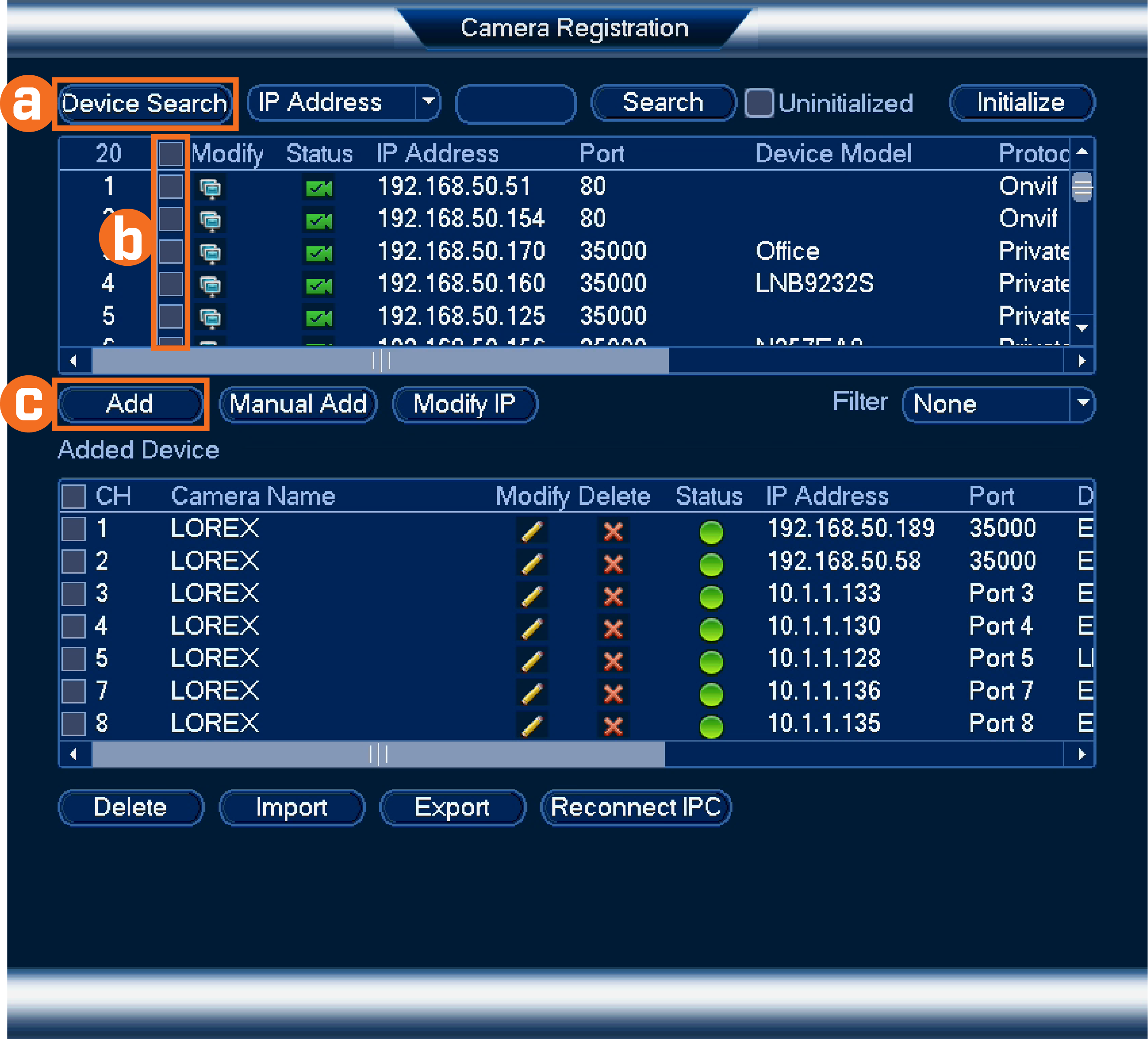
Step 5: Check the Camera Feed
Now, check if the camera feed works:
- Go back to the NVR main menu.
- Click on “Live View.”
- Select the camera you just added.
If you see the video, everything is set up correctly. If not, check your connections again.
Step 6: Adjust Camera Settings
You may want to change some settings on your Dahua camera. This can improve your experience:
- Adjust the resolution for better quality.
- Set motion detection alerts if needed.
- Change the recording schedule if you want specific times.
Troubleshooting Common Issues
Sometimes, things don’t work as planned. Here are some common problems and solutions:
- Camera Not Found: Check the IP address. Make sure it is correct.
- No Video Feed: Ensure the camera is powered on. Check the connections.
- Wrong Username or Password: Double-check the login details for the camera.
Final Thoughts
Adding a Dahua camera to a Lorex NVR is simple. Just follow the steps carefully. Make sure to check all connections. If you run into any issues, use the troubleshooting tips.
Now you can keep an eye on your home or business. Enjoy the peace of mind that comes with security cameras!
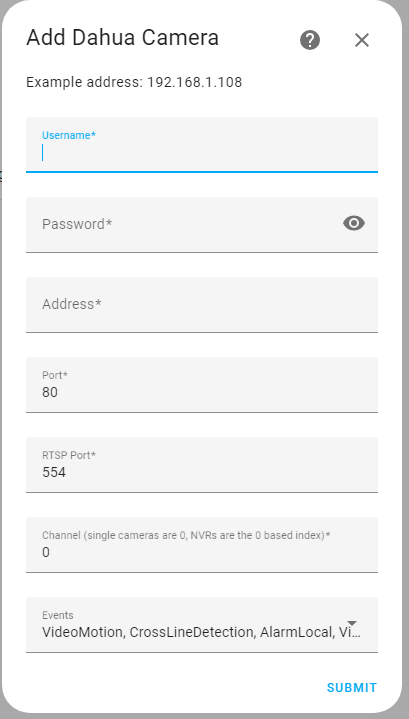
Frequently Asked Questions
Can I Add Multiple Dahua Cameras To Lorex Nvr?
Yes, you can add many Dahua cameras. Just repeat the steps for each camera.
What If My Nvr Does Not Support Dahua Cameras?
Some NVRs may not support all brands. Check the NVR specifications before buying cameras.
Do I Need Special Software For Viewing?
No, the Lorex NVR has its own software. You can view everything from there.
How Do I Reset The Dahua Camera?
Look for a reset button on the camera. Press and hold it for about 10 seconds.
What If I Forget The Camera Password?
You may need to reset the camera to factory settings. This will erase all settings.
Following these steps will help you add a Dahua camera to your Lorex NVR. You are now ready to monitor your space effectively. Good luck!
Frequently Asked Questions
How Do I Add A Dahua Camera To Lorex Nvr?
To add a Dahua camera to a Lorex NVR, access the NVR interface. Then, go to the camera settings and select “Add Camera. ” Enter the camera’s IP address and login details.
What Cameras Are Compatible With Lorex Nvr?
Lorex NVRs support various IP cameras, including those from Dahua. Check your NVR model for a complete list.
Can I Use A Dahua Camera With Any Lorex Nvr?
Most Dahua cameras work with Lorex NVRs, but compatibility can vary. Always check the specifications for your devices.
What Is The Default Ip Address For Dahua Cameras?
The default IP address for Dahua cameras is usually 192. 168. 1. 108. You may need to change it for your network.