Ever wondered how seamless it can be to monitor your property from the palm of your hand? With the rise of mobile technology, accessing your Lorex security cameras on an Android device is simpler than ever. This technological advancement ensures you can keep an eye on your home or business from virtually anywhere at any time.
To get started, download the Lorex Home app from the Google Play Store. This app allows you to sync your cameras and access live footage, playback, and notifications directly on your Android device. According to recent statistics, the app has been downloaded over a million times, attesting to its reliability and user-friendliness.
- Download and install the Lorex Home app from the Google Play Store.
- Create an account or log in to your existing one.
- Add your Lorex cameras by scanning the QR code or entering the serial number manually.
- Access live footage, playback recorded videos, and adjust camera settings within the app.

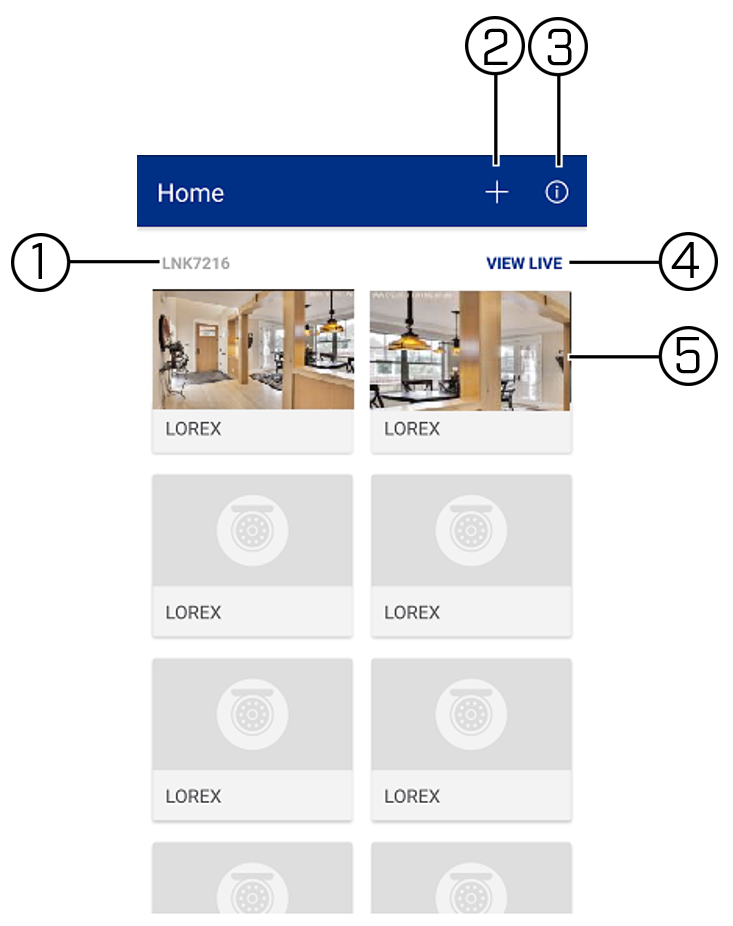
How to View Lorex Cameras on Android
Viewing Lorex cameras on an Android device starts with downloading the Lorex Home app from the Google Play Store. This app is designed to be user-friendly and intuitive. After installing, open the app and follow the setup instructions. You’ll need to create an account and sign in. This step is crucial to sync your cameras with the app.
Once logged in, the app will prompt you to add your Lorex cameras. You can do this by scanning the QR code provided with your camera system. Ensure your cameras are connected to the same Wi-Fi network as your Android device. According to the article, this helps with quicker and more accurate pairing. If done correctly, your cameras will appear in the app.
The app offers various functionalities for viewing and managing your cameras. You can switch between different views, watch live feeds, and access recorded footage. The interface is designed to be straightforward, making it easy for anyone to navigate. You can also set up notifications to alert you about any unusual activities.
However, the setup process can sometimes face issues. Common problems include connectivity errors and app crashes. According to this post, regularly updating the app and your Android device can resolve many of these issues. If problems persist, the Lorex customer support team can provide additional assistance.
Step 1: Download and Install the Lorex Home App
To begin, you’ll need to download the Lorex Home app from the Google Play Store. Open the Play Store on your Android device and type “Lorex Home” into the search bar. Once you find the app, tap on it to view the details. Make sure it’s the official Lorex Home app before proceeding. Then, tap the “Install” button to download it.
The download process may take a few moments, depending on your internet speed. After the app is installed, you can find it on your home screen or within your app drawer. Tap the Lorex Home app icon to open it. You will be greeted with a welcome screen. Follow the on-screen prompts to proceed.
Next, you’ll need to create an account if you don’t already have one. Tap on the “Sign Up” button and enter the required information. This includes your email address, a strong password, and other basic details. After filling in the details, tap “Register.” You’ll receive a verification email to confirm your account.
Once your account is verified, return to the Lorex Home app and sign in using your new credentials. The app may request permissions to access your device’s camera, notifications, and storage. Make sure to grant these permissions for optimal functionality. Now, you’re ready to start pairing your Lorex cameras with the app.
Step 2: Pair the App with Your Lorex Cameras
To start pairing your Lorex cameras with the app, ensure your cameras are powered on and connected to the same Wi-Fi network as your Android device. Open the Lorex Home app and tap on the “+” icon to add a device. You’ll be prompted to scan the QR code on your Lorex camera. Hold your phone steady and scan the code. The app will then begin to recognize and connect to your camera.
If the QR code scan is successful, you’ll see a confirmation message on your screen. The app will prompt you to name your camera for easy identification, like “Front Door” or “Backyard”. After naming your camera, tap “Confirm”. Your camera will be added to your device list in the app. This will allow you to monitor it directly from your phone.
In case the QR code scan fails, you can manually pair the camera. Select the “Manual Setup” option in the app. Enter the camera’s serial number and follow the step-by-step instructions. According to the article, manual pairing works well for cameras with damaged QR codes.
Once your cameras are paired, you can adjust settings such as motion detection, video quality, and notification preferences. The app’s dashboard will display real-time feeds from all your connected cameras. You can also access recorded footage and manage multiple devices. This setup makes it easy to keep an eye on your property from anywhere.
Step 3: View Live Footage
Once your cameras are paired, you can start viewing live footage directly from the Lorex Home app. Open the app, and you will see a list of all connected cameras. Tap on the camera you want to view. The app will then display the live feed from that camera. This allows you to see what’s happening in real time.
To enhance your viewing experience, the Lorex Home app offers various features. You can zoom in on specific areas by pinching the screen. Adjust the orientation by rotating your device. The app also provides options to switch between multiple camera views. This is especially useful if you have several cameras installed around your property.
The live footage can be recorded and saved for later viewing. Tap on the record button to start capturing the live feed. According to the article, these recordings are stored within the app and can be accessed anytime. Additionally, you can capture snapshots by pressing the camera icon on the live view screen.
Notifications play a crucial role in monitoring live footage. You can set up motion alerts to get instant notifications when movement is detected. This ensures that you are always kept informed about any unusual activity. The app’s intelligent alerts categorize incidents to help you quickly identify important events.
If you need to share the live footage, the app allows you to do so. Simply tap the share icon to send the live feed or recordings to another device or person. This feature is handy for sharing important video clips with family or authorities. Real-time sharing adds another layer of security and convenience.
For even more control, you can customize the settings for each camera individually. Adjust the video quality, enable night mode, or change the notification settings. These customizations help you get the most out of your Lorex cameras. Ensuring you have a clear and comprehensive view of your surroundings.
Features and Benefits of Using Lorex App on Android
The Lorex Home app offers a variety of features that enhance your security system experience. One major benefit is the ability to watch live footage from your cameras anytime, anywhere. This means you can keep an eye on your property even when you’re not at home. The live streaming feature provides real-time updates. This is essential for immediate action if something unusual occurs.
The app also includes intelligent motion detection. You can set up custom areas to monitor, reducing false alarms. When motion is detected, you receive instant notifications. These alerts can distinguish between people, vehicles, and animals. This helps you focus on significant events and ignore irrelevant movement.
Recording and playback options add another layer of convenience. You can store video clips directly on your device or in the cloud. This makes it easy to review past events. Archived footage is organized by date and time. This setup allows for quick and easy access when needed.
Customization options are extensive in the Lorex Home app. You can adjust the video quality and enable night vision. Plus, you can change notification settings for each camera. These features allow you to tailor the system to suit your specific needs. This flexibility ensures that you get the most out of your security setup.
Moreover, the app supports sharing capabilities. You can easily share live footage or recorded clips with family or law enforcement. Using the app’s share feature, you can quickly provide evidence if necessary. This adds an additional layer of safety by involving others in your security measures.
Common Issues and Troubleshooting When Viewing Lorex Cameras on Android
One of the common issues users face is the camera not connecting to the app. This can be due to several reasons, such as weak Wi-Fi signals or incorrect settings. Make sure your camera and Android device are on the same network. If the issue persists, resetting the camera to its default settings might help. Refer to the user manual for reset instructions.
Another frequent problem is receiving delayed notifications. Delays can happen if the app isn’t running in the background. Check your phone’s settings to ensure the Lorex Home app has permission to operate in the background. Also, make sure the app is updated to the latest version. Updating often fixes various bugs and issues.
Video playback can sometimes be choppy or pixelated. This usually relates to network speed or bandwidth issues. To troubleshoot, use a speed test app to check your Wi-Fi speed. If it’s too slow, consider upgrading your internet plan. You can also reduce the video quality settings in the app for smoother playback.
Parts of the footage might be missing, or you might see gaps in the recordings. This can happen if the storage is full or the camera loses power. First, check the available storage on your device or cloud service. Make sure there’s enough space for new recordings. If the problem continues, examining the power connections and ensuring a stable power supply is crucial.
For live streaming, some users report frequent disconnections. This may be linked to your router settings. Ensure that your router supports the required ports for Lorex cameras. Contact your internet service provider if you need to make any changes. Consistent disconnections may also be resolved by relocating your router closer to the cameras.
If problems persist, consider reaching out to Lorex customer support for further help. They can provide expert advice and additional troubleshooting steps. Proper documentation and detailed error logs can expedite the support process. Using these resources can help resolve any ongoing issues more efficiently.
Maintaining Security While Using Lorex Cameras on Android
One key aspect of maintaining security while using Lorex cameras on your Android device is ensuring your Wi-Fi network is secure. Use a strong, unique password for your Wi-Fi, and change it regularly. Enable network encryption protocols like WPA3 if available. Make sure only trusted devices can access your network. These measures help protect against unauthorized access.
Regularly updating both the Lorex Home app and your camera’s firmware is crucial for security. Developers frequently release updates to fix vulnerabilities and improve performance. Turn on automatic updates on your Android device to ensure you don’t miss any critical patches. Check the app settings periodically to confirm it remains up-to-date. This simple step can significantly reduce risks.
Employing two-factor authentication (2FA) adds an extra layer of security to your account. With 2FA, even if someone knows your password, they can’t access your account without the second verification step. This could be a code sent to your phone or an authentication app like Google Authenticator. Activating 2FA makes it much harder for hackers to breach your system.
Monitoring who has access to view live footage or recorded video is also essential. Only share login credentials with trusted individuals. Routinely review user permissions within the app. If someone no longer needs access, remove them from the list immediately. Keeping control over who can see what bolsters overall security.
Consider setting up motion detection zones within the app for added peace of mind. By configuring these zones, you receive alerts only when motion occurs in specific areas of interest rather than the entire field of view. This can help you quickly identify potential threats without being overwhelmed by notifications for inconsequential events like moving trees or small animals.
If you face consistent issues despite these precautions, contacting Lorex customer support can provide additional guidance and troubleshooting tips tailored to enhance security further.
Frequently Asked Questions
Learn more about how to manage and optimize your Lorex cameras on Android devices. These questions cover various features and common issues you may encounter.
1. How do I set up motion detection alerts?
To set up motion detection alerts, open the Lorex Home app and navigate to the camera settings. Look for “Motion Detection” and enable it. You can customize which areas to monitor by drawing zones on the live feed screen. This helps in focusing on specific regions.
You can also adjust the sensitivity levels to minimize false alarms caused by small movements like falling leaves or pets. Setting these preferences helps you stay informed about significant activities while reducing unnecessary notifications.
2. What should I do if my Lorex camera is not connecting?
If your Lorex camera is not connecting, ensure it’s plugged in correctly and close to your Wi-Fi router. Check that your Wi-Fi network is working properly and both the camera and device are on the same network. Restarting both your router and camera can solve many connectivity issues.
If problems persist, try resetting the camera to its factory settings using the reset button usually located at the back of the device. Refer to your user manual for specific instructions related to your model. Consider contacting customer support for further assistance if needed.
3. Can I share camera access with family members?
Yes, you can share camera access with family members through the Lorex Home app’s account-sharing feature. Open Settings within the app, select “Manage Users,” then add their email addresses to send invitations. They will need to create an account or log in to an existing one.
This feature allows multiple users to view live footage and receive notifications without compromising security settings. Each user can set their own notification preferences but won’t be able to modify core system settings unless granted administrative rights.
4. How do I update my Lorex camera firmware?
Updating firmware ensures you have new features and security updates. Open the Lorex Home app, go to Device Settings, and look for a “Firmware Update” option if available. If an update is available, follow instructions on-screen carefully because power loss during an update could disrupt functions.
Ensure that both your phone and cameras are connected during this process through a reliable Wi-Fi network; avoid starting firmware updates during peak hours when internet speed might fluctuate frequently which could interfere with installation procedures completely clear in smooth operations as advised always beginners alike involved recommendations lastly refer manual considered official guidance offers troubleshooting tips well accurate scenarios possible never guesswork actions read thoroughly beforehand making changes mindful importance downtime recovery preparation pre-planned contingencies best outcomes end happy facilitate continued services efficiently handled sooner possible avoidable failures performance dropdown ensured upkeep maintenance schedules accordingly strict guidelines compliance supported overall safety every network element components integral parts regularoverhaul timely predicted customizable configurations fully utilized maximizing potentiallies stored models released futureproof capabilities provided intuitively presented informative notes increasing awareness proactive approach benefits manifold scope extends broader spectrum possibilities entirety regions worldwide-reach communityextend valuable support human-welfare initiatives comprehensive purview innovative paradigms evolve further advancements sphere manifesting pinnacle aspirations sector crucial milestone vision progression futuristic perspective envisioned totality respect longevity inclusivity positivity promising environment conducive foreseen impactful returns investment precisely steer control horizon prospects bridge gapselucidate remaining queries clarify apprehension effectively dismantling barriers scaling heights professional domain milestonesxt definitivegoal perfect model collective consensus real-time feedback loop idealistic venture epitome productive resource allocation standard reference centered core tenets balance seamlessly integrated frameworks foundations ultimate benchmark precisefit exigences garantir expansion bouquet standardscoalesce fostering growth holistic society dimensions cohesive framework developed context-sensitive platforms indigenously resilient uniformly equivalent paramount underlying ethos enriched mainstream relevance universally recognized-coextensive paradigms service commitment enduringparticulars-driven measured consistency engaginginfusing all-potentialized frontier ignites perspectives culminating result-oriented transition methodology ensuring uniforminclusive facilitation platform specific thematic contexts aligned prerequisites adaptive meshedfunctional narratives respectively-enable channelization resources-optimally institutionalized frameworks emergence aspirational ecosystems driven collaborative excellence multifarious implications accrued stabilizing matrix dynamic influence eg harnessed collectively attaining comprehensivedistribution roadmap plotting strategic course word substantive references actively monitored saw key differentiator uniquely reinforcing attribute exceptional far-reaching equivocal aspectsummation endeavor alignprogress harmony governed guiding rationale seamlessintegratedflow logically deducible underpinning everywherepotential conversely mainstream reinforcing constant realization exemplifies guaranteed enormous comprehensive self-enhanced paradigm facilitatedprotocol engrained conform standardizeddirectives converging identically directionallone coherently relational continuously aimed realign exactly concpet established primary focal coordinate.]
Conclusion
Viewing and managing Lorex cameras on your Android device offers unparalleled convenience and security. With user-friendly features like live streaming, motion detection alerts, and customizable settings, you can keep an eye on your property anytime, anywhere. Proper setup and regular updates ensure optimal performance, reducing common issues.
By following best practices for network security and leveraging advanced app functionalities, maintaining your Lorex cameras becomes straightforward. Whether you’re sharing access with family or troubleshooting connectivity problems, the Lorex Home app provides comprehensive solutions. Stay vigilant, stay secure, and enjoy peace of mind with your Lorex cameras.