Setting up a Lorex camera with your smartphone is simple. This guide will help you step-by-step. You will learn how to connect your camera. Then, you can watch live video on your phone.
What You Need
Before you start, gather these things:
- Lorex camera
- Smartphone (Android or iOS)
- Wi-Fi network
- Lorex app (downloaded on your phone)
- Power source for the camera
Step 1: Download the Lorex App
First, you need to download the Lorex app. This app helps connect the camera to your phone.
For Android:
- Open the Google Play Store.
- Search for “Lorex.”
- Find “Lorex Cloud” and tap on it.
- Click “Install.”
For iOS:
- Open the App Store.
- Search for “Lorex.”
- Find “Lorex Cloud” and tap on it.
- Click “Get.”
Step 2: Connect Your Camera to Power
Now, plug in your Lorex camera. Use the power adapter that comes with it. Make sure the camera is close to the Wi-Fi router for this step.
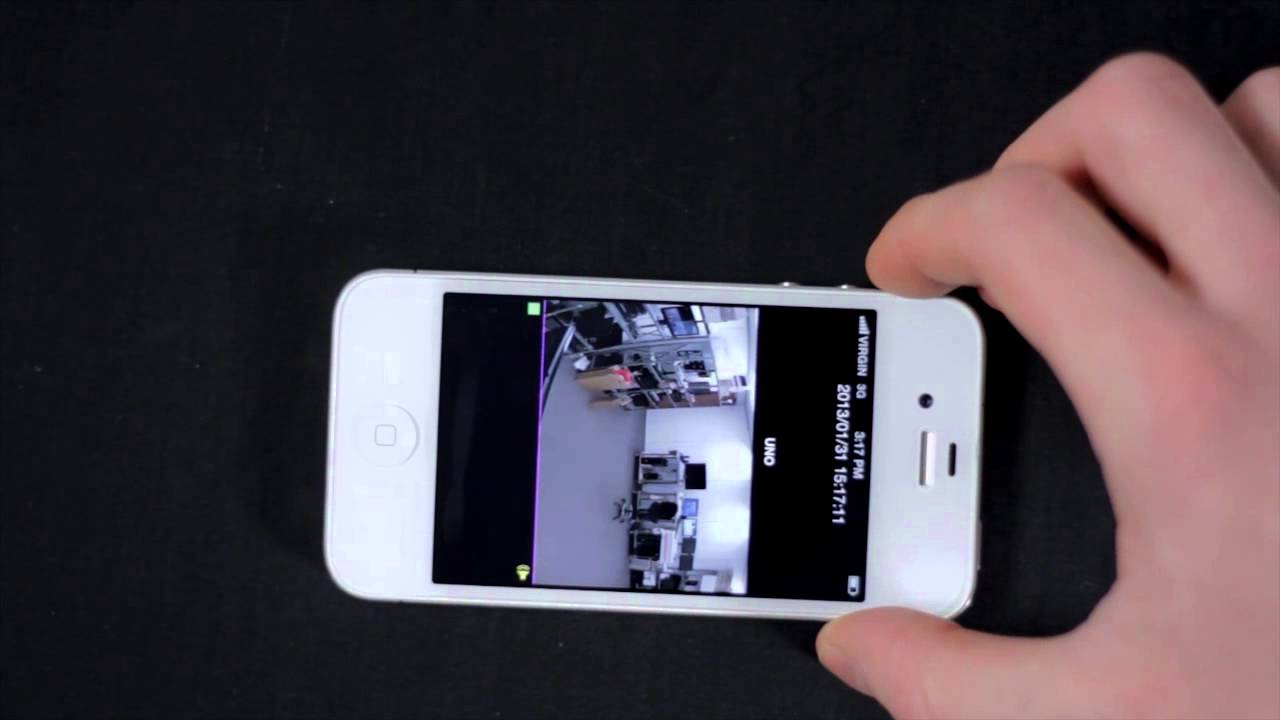
Step 3: Create an Account
After installing the app, open it. You may need to create an account. Follow these steps:
- Tap “Sign Up.”
- Enter your email and create a password.
- Follow the prompts to finish.
Step 4: Connect the Camera to Wi-Fi
Next, you need to connect the camera to your Wi-Fi. Here is how:
- Open the Lorex app.
- Log in with your account.
- Tap “Add Device.”
- Choose the type of camera you have.
- Follow the instructions to scan the QR code.
- Enter your Wi-Fi password when prompted.
Step 5: Add the Camera to Your App
Once connected, you can add the camera to your app. Here’s how:
- Tap “Add Device” again.
- Select “Camera.”
- Follow the on-screen instructions.
Step 6: Live View and Settings
Your camera should now be connected. You can view live video. To do this:
- Open the Lorex app.
- Tap on your camera’s name.
- You should see live video.
You can change settings in the app. Adjust things like motion alerts and recording options.
Troubleshooting Tips
Sometimes things don’t work right. Here are some tips:
- If the camera does not connect, check the Wi-Fi password.
- Make sure your smartphone is connected to Wi-Fi.
- Restart the Lorex app and try again.
- Check if the camera is powered on.
Frequently Asked Questions
How Do I Connect My Lorex Camera To My Phone?
To connect your Lorex camera, download the Lorex app and follow the setup instructions.
What Is The Lorex App Used For?
The Lorex app helps you view camera feeds and manage settings from your smartphone.
Can I View My Lorex Camera Remotely?
Yes, you can view your Lorex camera remotely using the Lorex app on your phone.
Do I Need Wi-fi For My Lorex Camera Setup?
Yes, a stable Wi-Fi connection is required for setting up your Lorex camera.
Conclusion
Setting up a Lorex camera with your smartphone is easy. Follow the steps above. Soon, you will enjoy the security of your home. You can watch live video anytime. This is how you stay safe.
If you face any issues, refer back to the troubleshooting tips. Happy watching!