Setting up a Lorex camera on your iPhone is easy. You can do it in a few steps. This guide will help you. Let’s get started!
What You Need
Before you start, you need a few things:
- A Lorex security camera
- An iPhone
- Wi-Fi network
- Lorex app installed on your iPhone
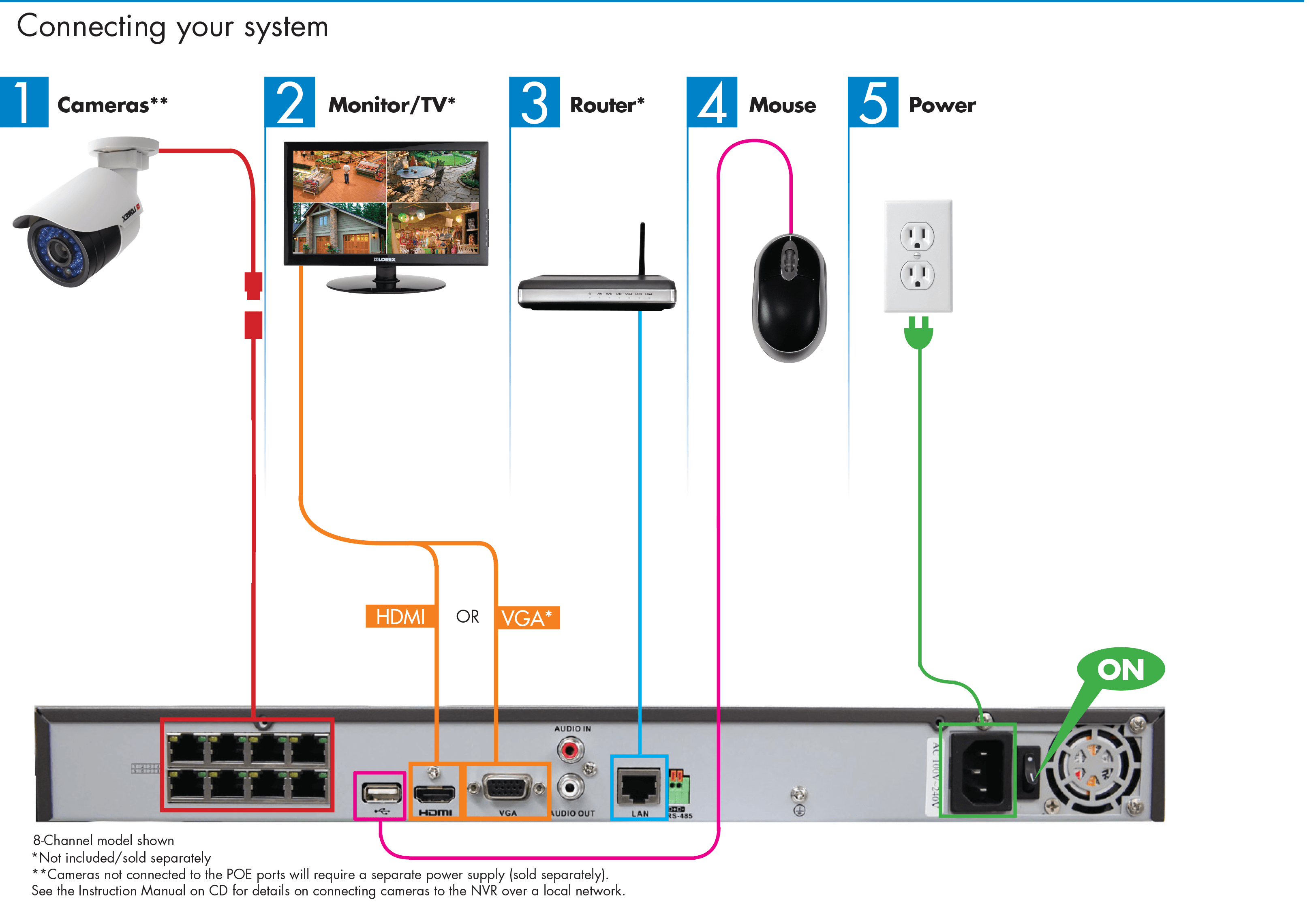
Step 1: Download the Lorex App
First, you need to get the Lorex app. Follow these steps:
- Open the App Store on your iPhone.
- Search for “Lorex.”
- Find the “Lorex Cloud” app.
- Tap “Get” to download it.
- Wait for it to install.
Step 2: Create an Account
Next, you need to make an account. Here is how:
- Open the Lorex Cloud app.
- Tap “Sign Up.”
- Enter your email and password.
- Confirm your password.
- Tap “Create Account.”
Step 3: Connect Your Camera
Now, let’s connect your camera:
- Make sure your camera is powered on.
- Connect it to your Wi-Fi network.
- Open the Lorex app.
- Log in with your account.
- Tap “Add Device.”
Step 4: Scan the QR Code
Your camera will have a QR code. You need to scan it:
- Make sure your camera is nearby.
- Tap “Scan QR Code” in the app.
- Point your iPhone camera at the QR code.
- Wait for the app to recognize it.
Step 5: Set Up Wi-Fi
Your camera needs Wi-Fi. Let’s connect it:
- Select your Wi-Fi network.
- Enter your Wi-Fi password.
- Tap “Connect.”
- Wait for the camera to connect.
Step 6: Customize Settings
Now, you can set up your camera. Here’s what to do:
- Tap “Settings” in the app.
- Choose your camera.
- Change the name if you want.
- Adjust motion detection settings.
- Set up alerts if needed.
Step 7: View Live Feed
You can now see what your camera sees:
- Go back to the main screen in the app.
- Tap on your camera.
- View the live video feed.

Troubleshooting Tips
If you have problems, try these tips:
- Check your Wi-Fi connection.
- Restart your camera.
- Restart your iPhone.
- Make sure the app is updated.
Frequently Asked Questions
How Do I Connect My Lorex Camera To My Iphone?
To connect your Lorex camera to your iPhone, download the Lorex Home app from the App Store. Follow the in-app instructions to set up your camera.
What Is The Lorex Home App?
The Lorex Home app lets you view and manage your Lorex cameras on your iPhone. It provides live streaming and playback features.
Do I Need Wi-fi To Set Up My Lorex Camera?
Yes, a stable Wi-Fi connection is required to set up and use your Lorex camera with your iPhone.
Can I View My Lorex Camera Remotely?
Yes, you can view your Lorex camera remotely through the Lorex Home app on your iPhone.
Conclusion
Setting up a Lorex camera on your iPhone is simple. Follow these steps. You will have your camera ready in no time. Enjoy watching your home or business!