Changing the Wi-Fi network on your Lorex camera is important. This helps keep your camera connected. If you have a new Wi-Fi network, you will need to update your camera settings. This guide will show you how to do it step by step.
Why Change Wi-Fi Network?
There are a few reasons you might need to change the Wi-Fi network on your Lorex camera:
- You moved to a new house.
- Your old Wi-Fi network is not working.
- You upgraded your Wi-Fi plan.
- You want to connect to a better signal.
Things You Need
Before you start, gather these items:
- Your Lorex camera.
- Your smartphone or tablet.
- The Lorex app installed on your device.
- Your new Wi-Fi network name (SSID) and password.
Steps to Change Wi-Fi Network
Step 1: Open The Lorex App
First, find the Lorex app on your smartphone or tablet. Tap to open it. If you do not have it, download it from your app store.
Step 2: Log In To Your Account
Next, log into your Lorex account. Enter your username and password. If you forgot your password, follow the app’s instructions to reset it.
Step 3: Find Your Camera
Once you are logged in, locate your camera on the app. It should show up on the main screen. Tap on your camera to see its settings.
Step 4: Access Camera Settings
Look for the settings icon. This icon often looks like a gear or wrench. Tap on it to open the camera settings menu.
Step 5: Change The Wi-fi Network
In the settings menu, look for “Network” or “Wi-Fi settings.” Tap on it to change the Wi-Fi network. You will see a list of available Wi-Fi networks.
Step 6: Select Your New Wi-fi Network
Find your new Wi-Fi network name in the list. Tap on it to select. If your network does not show, make sure it is turned on. You may need to refresh the list.
Step 7: Enter The Wi-fi Password
After selecting your new Wi-Fi, enter the password. Make sure you type it correctly. Passwords are case-sensitive, so check your typing.
Step 8: Save Your Settings
Once you entered the password, look for a “Save” or “Apply” button. Tap it to save your new Wi-Fi settings. Wait a moment for the camera to connect.
Step 9: Test The Connection
After saving, check if your camera is working. Go back to the main screen in the app. See if you can view the camera’s live feed. If it works, your camera is connected.
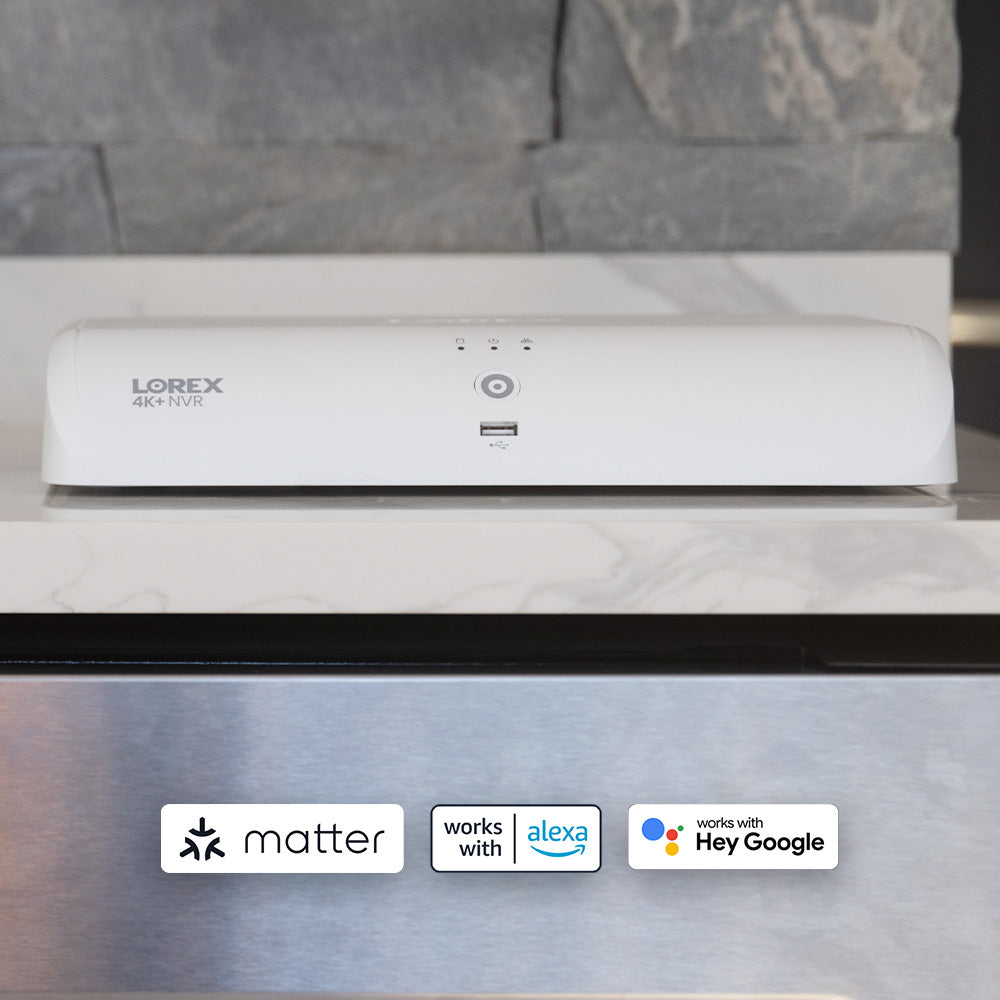
Troubleshooting Tips
If your camera does not connect, try these tips:
- Check your Wi-Fi password. Make sure it is correct.
- Move your camera closer to the Wi-Fi router.
- Restart your camera and the app.
- Make sure your router is working properly.
Frequently Asked Questions
How Do I Change The Wifi On My Lorex Camera?
To change the WiFi on your Lorex camera, access the settings via the Lorex app. Select the camera, then choose WiFi settings to connect to a new network.
What Should I Do If My Lorex Camera Won’t Connect To Wifi?
Check your WiFi password and ensure your camera is within range. Restart both the camera and router if needed.
Can I Change The Wifi Network Using The Lorex App?
Yes, you can easily change the WiFi network through the Lorex app by going into the camera settings.
Why Does My Lorex Camera Keep Disconnecting From Wifi?
Frequent disconnections may be due to weak WiFi signals or interference. Ensure your router is close and not blocked.
Conclusion
Changing the Wi-Fi network on your Lorex camera is simple. Follow these steps carefully. Make sure you have the right information. If you run into problems, use the troubleshooting tips. Soon, your camera will be back online.
Now you can enjoy the peace of mind that comes with monitoring your home. A working camera helps keep your family safe. If you have further questions, check the Lorex support website. They have many resources to help you.
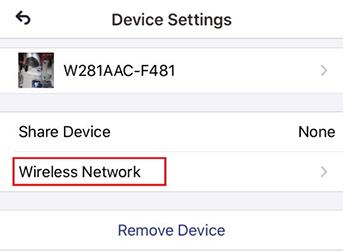
Additional Resources
If you want to learn more about your Lorex camera, consider these resources:
Thank you for reading this guide on changing the Wi-Fi network on your Lorex camera. We hope it was helpful!