Setting up a Lorex camera on your Android device is simple. This guide will help you do it step by step. You will learn how to connect your camera. We will also cover how to view the camera feed. Let’s start!
What You Need
Before we begin, gather these items:
- Lorex Security Camera
- Android Smartphone or Tablet
- Wi-Fi Network
- Lorex App (available on Google Play Store)
Step 1: Install the Lorex App
The first step is to download the Lorex app. Follow these steps:
- Open the Google Play Store on your Android device.
- Search for “Lorex.” You will see different apps.
- Select “Lorex Cloud” or “Lorex Secure.” Choose one that suits your camera.
- Tap “Install.” Wait for the app to download and install.
Step 2: Connect Your Camera to Wi-Fi
Now, let’s connect your Lorex camera to Wi-Fi. Follow these steps:
- Power on your Lorex camera. Make sure it is plugged in.
- Find the reset button on your camera. Press and hold it for 10 seconds.
- Wait for the camera to reset. The lights will blink.
- Open the Lorex app on your Android device.
- Tap on “Add Device.” Follow the instructions on the screen.
- Choose “Wi-Fi Setup.” Select your Wi-Fi network.
- Enter your Wi-Fi password. Tap “Connect.”
Step 3: Add Your Camera in the App
After connecting the camera to Wi-Fi, add it to the app. Here’s how:
- In the Lorex app, tap “Add Device.”
- Choose “IP Camera” or “NVR.” This depends on your camera type.
- Follow the on-screen instructions. You may need the camera’s serial number.
- Once added, the camera should appear in your device list.
Step 4: View the Camera Feed
Your camera is now set up. Let’s view the live feed:
- In the Lorex app, tap on your camera’s name.
- The live feed should appear on your screen.
- You can tap on the screen to change settings.
- Adjust the camera view if needed.
Troubleshooting Tips
If you face issues, try these tips:
- Check your Wi-Fi connection. Make sure it is strong.
- Restart your Lorex camera and Android device.
- Reinstall the Lorex app if it does not work.
- Consult the camera manual for specific issues.
Additional Features
The Lorex app offers extra features. Here are some you might find useful:
- Motion Detection: Get alerts when movement is detected.
- Playback: View recorded videos from your camera.
- Settings: Adjust camera settings like brightness and contrast.

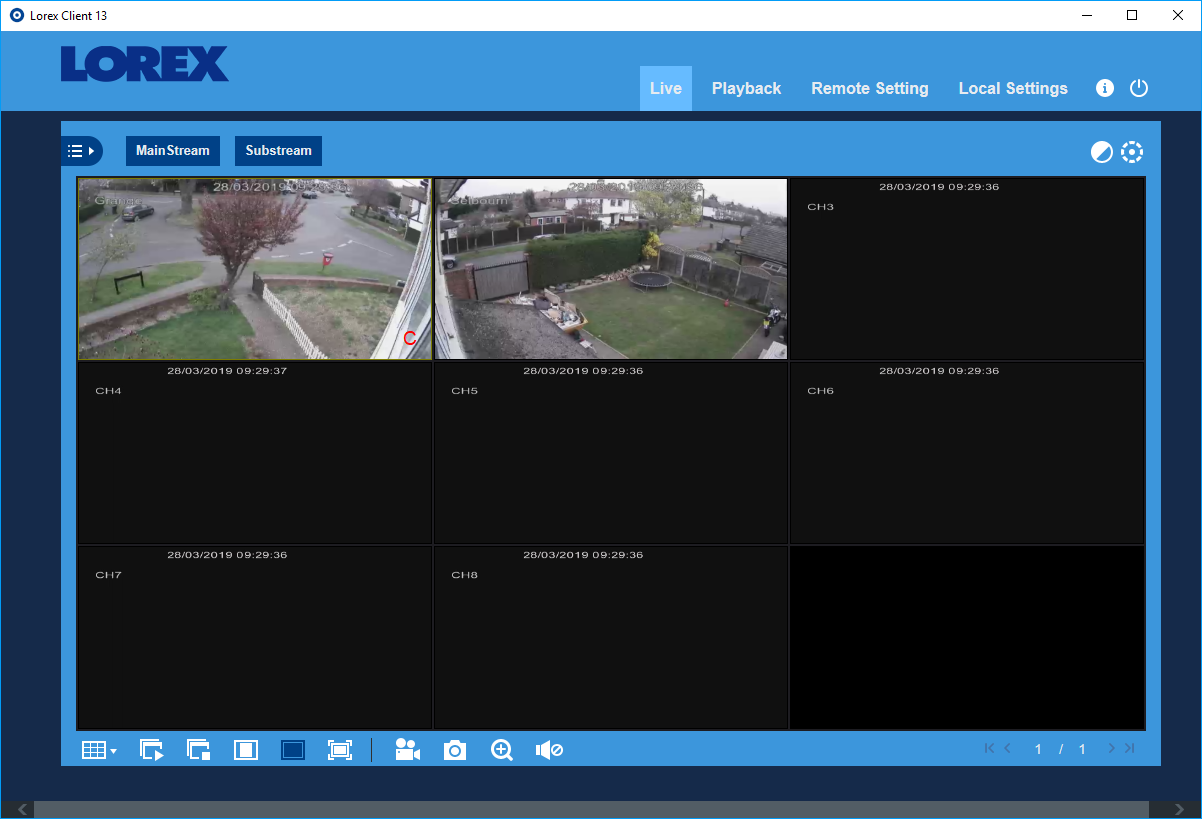
Frequently Asked Questions
How Do I Download The Lorex App On Android?
Search for the Lorex app in the Google Play Store. Tap “Install” to download it.
What Are The Steps To Connect Lorex Camera To Wi-fi?
Open the Lorex app. Follow the prompts to select your Wi-Fi network and enter the password.
Can I View My Lorex Camera Remotely?
Yes, use the Lorex app to access your camera from anywhere with internet.
Is It Easy To Set Up Lorex Camera?
Yes, setting up a Lorex camera is straightforward with clear instructions in the app.
Conclusion
Setting up your Lorex camera on an Android device is easy. You need the Lorex app and a Wi-Fi connection. Follow the steps in this guide. In no time, you will have your camera set up. Enjoy watching your home or business from anywhere!
If you have any questions, feel free to ask. Happy monitoring!