Changing the password on your Lorex camera is important. This helps keep your camera safe. It also helps protect your home. In this guide, we will show you how to change your password. We will make it easy to follow.
Why Change Your Password?
Changing your password is a good habit. Here are some reasons why:
- It keeps your camera secure.
- It prevents unauthorized access.
- It protects your private videos.
- It helps maintain your privacy.
What You Need to Change Your Password
Before you start, gather these items:
- Your Lorex camera.
- A smartphone or computer.
- Internet connection.
- Current password for your camera.
Steps to Change Password on Lorex Camera
Now let’s go through the steps to change your password. Follow these instructions carefully:
Step 1: Connect To Your Lorex Camera
First, you need to connect to your camera. You can do this in two ways:
- Using the Lorex App: Open the app on your smartphone.
- Using a Web Browser: Type the camera’s IP address in the browser.
Make sure you are on the same Wi-Fi network as your camera.
Step 2: Log In To Your Camera
Next, log in to your camera. Enter your current username and password. If you have not changed it, it is usually “admin” for both.
If you forget your password, you may need to reset the camera. This will return it to factory settings.
Step 3: Find The Settings Menu
Once logged in, look for the settings menu. This is where you can change your password. It might look different based on your camera model. But it should be easy to find.
Step 4: Change The Password
In the settings menu, find the “User Management” or “Account Settings” option. Click on it. You will see an option to change your password.
Enter your current password. Then type your new password. Make sure your new password is strong. Use a mix of letters, numbers, and symbols.
Step 5: Save Your Changes
After you enter your new password, click “Save” or “Apply”. This will save your new password. Make sure to remember it!
Step 6: Log Out And Log In Again
After saving, log out of the camera. Then log back in using your new password. This step is important. It ensures the new password works.
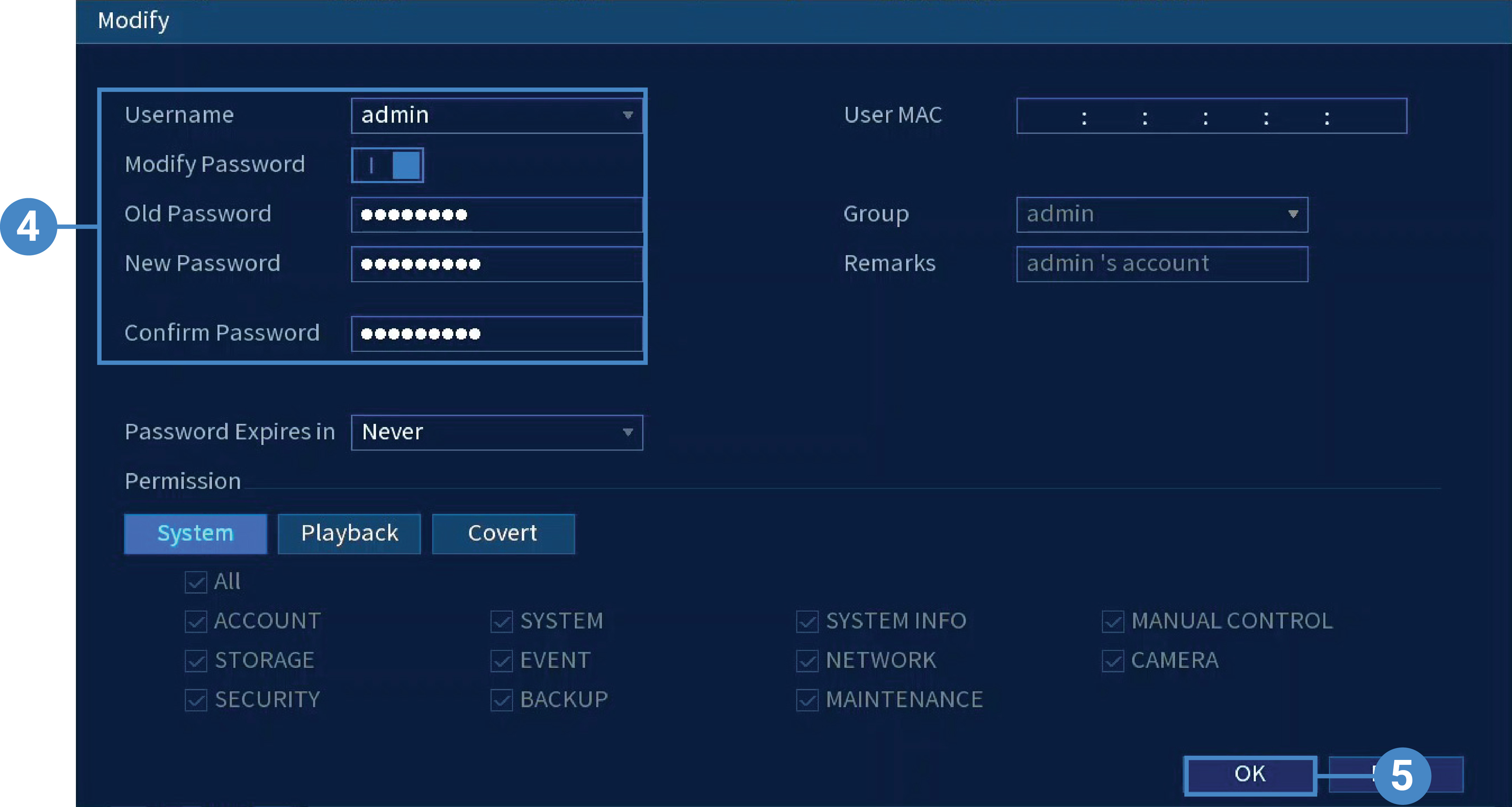
Tips for Creating a Strong Password
To keep your camera safe, create a strong password. Here are some tips:
- Use at least 8 characters.
- Mix letters, numbers, and symbols.
- Avoid using easily guessed words like “password” or your name.
- Change your password regularly.
Common Issues and Solutions
Sometimes, you may face issues while changing your password. Here are some common problems and how to fix them:
Problem: Forgot Current Password
If you forget your current password, you need to reset your camera. This will erase all settings.
Problem: Cannot Find Settings Menu
If you cannot find the settings menu, check your camera model. Look for the user manual online. This can help you navigate.
Problem: New Password Does Not Work
If your new password does not work, try these steps:
- Make sure you entered it correctly.
- Check for spaces or typos.
- Try logging in again.
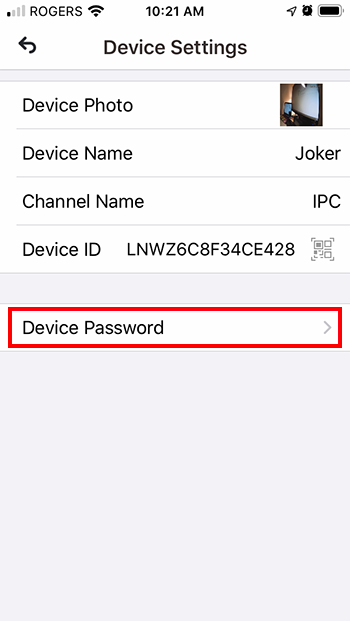
Frequently Asked Questions
How Do I Change My Lorex Camera Password?
To change your Lorex camera password, log in to the camera settings. Look for the “User” or “Account” section. Here, you can update your password.
What If I Forgot My Lorex Camera Password?
If you forgot your password, use the reset option on the camera. This will restore factory settings. You can then set a new password.
Can I Change The Password Remotely?
Yes, you can change the password remotely using the Lorex app or web portal. Just log in and follow the settings instructions.
Is It Necessary To Change The Default Password?
Yes, changing the default password is important for your camera’s security. It helps protect against unauthorized access.
Conclusion
Changing the password on your Lorex camera is simple. It only takes a few steps. Follow the guide above, and you will be safe. Remember, a strong password is key to security. Keep your home safe with Lorex cameras.
If you have any more questions, check the user manual or the Lorex website. They have helpful resources. Stay safe and secure!