Many people use Lorex WiFi cameras for safety. Sometimes, you need to reset the password. This guide will help you do that easily.
Why Reset Your Password?
Resetting your password is important for safety. It keeps your camera secure. If you forget your password, you must reset it. A strong password protects your camera from hackers.
Before You Start
Make sure you have the following:
- Your Lorex camera model number.
- The camera connected to WiFi.
- Your smartphone or computer.
- A stable internet connection.
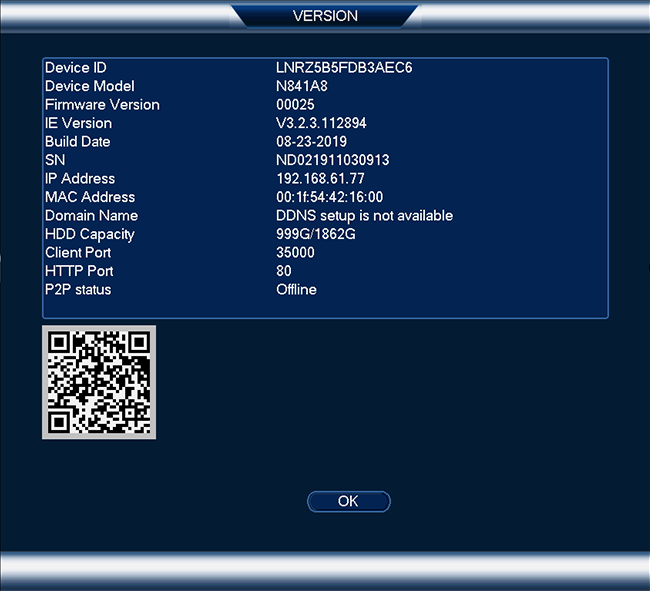
Steps to Reset Your Lorex WiFi Camera Password
Step 1: Find The Camera
Locate your Lorex camera. It should be plugged in and working. Check if the lights are on. This means it is connected to power.
Step 2: Access The Lorex App
Use your smartphone or tablet. Open the Lorex app. If you do not have it, download it from your app store. The app is free and easy to find.
Step 3: Log In To Your Account
Enter your username and password. If you forgot your password, click “Forgot Password?” Follow the prompts to reset it.
Step 4: Go To Camera Settings
Once logged in, find your camera on the app. Click on the camera you want to reset. Look for the settings icon. It usually looks like a gear.
Step 5: Find Password Settings
In the settings menu, look for “Password” or “Security.” Click on it to change your password. You might see an option like “Change Password.”
Step 6: Enter A New Password
Type in your new password. Make it strong but easy to remember. Use letters, numbers, and symbols. Avoid using your name or birthday.
Step 7: Save Your Changes
After entering your new password, click “Save” or “Apply.” This will update the password. Make sure to write it down somewhere safe.
Using the Reset Button
Sometimes, you cannot access the app. You can use the reset button. Here’s how:
Step 1: Locate The Reset Button
Find the reset button on your camera. It is usually a small pinhole button. Check your user manual for its location.
Step 2: Press The Reset Button
Use a paperclip or a pin. Press and hold the reset button for about 10 seconds. You should see the camera’s lights blink.
Step 3: Wait For The Camera To Reset
After releasing the button, wait for the camera to reboot. This may take a few minutes. The camera will return to factory settings.
Step 4: Set Up Your Camera Again
Open the Lorex app. Follow the prompts to add your camera again. You will need to create a new password during this setup.

Tips for a Strong Password
A good password keeps your camera safe. Here are some tips:
- Use at least 8 characters.
- Mix letters, numbers, and symbols.
- Avoid common words or phrases.
- Do not use personal information.
- Change your password regularly.
Common Issues
Sometimes, you might face problems. Here are solutions to common issues:
Issue 1: Cannot Log In
If you cannot log in, check your username and password. Make sure you entered them correctly. Use the “Forgot Password?” option if needed.
Issue 2: Camera Not Found
If the app cannot find your camera, check the WiFi connection. Make sure the camera is powered on. Restart your smartphone or tablet.
Issue 3: Reset Button Not Working
If the reset button does not work, try again. Ensure you press it long enough. If it still does not work, contact Lorex support.
Contacting Lorex Support
If you have any issues, you can contact Lorex support. They can help you with password resets and other problems.
Visit their website for support options. You can find a phone number or chat support. They have many resources to help you.
Frequently Asked Questions
How Do I Reset My Lorex Wifi Camera Password?
To reset your Lorex WiFi camera password, press the reset button on the camera for 10 seconds.
What If I Forgot My Lorex Camera Password?
Use the reset button to restore factory settings. This will clear your password.
Can I Change The Password Without Resetting?
No, you must reset the camera to change the password.
How Long Does It Take To Reset The Camera?
The reset process usually takes about 1-2 minutes.
Conclusion
Resetting your Lorex WiFi camera password is easy. Follow the steps above carefully. Always keep your password secure. A strong password helps keep your home safe.
If you face issues, do not hesitate to reach out to support. They are there to help you. Enjoy the peace of mind your Lorex camera brings!