Sharing your Lorex camera can help you and your family. You can watch your home from anywhere. It is easy to do. In this guide, we will show you how to share your Lorex camera. Follow these simple steps.
What is Lorex Camera?
Lorex is a brand of security cameras. They help keep your home safe. You can see live video. You can also record videos. Lorex cameras work with phones and tablets. They have special apps for easy access.
Why Share Your Lorex Camera?
Sharing your camera has many benefits:
- Family can help watch your home.
- Friends can check on pets.
- You can keep everyone informed.
- It helps in emergencies.
How to Share Lorex Camera
Here are the steps to share your Lorex camera:
Step 1: Download The Lorex App
The first step is to download the Lorex app. You can get it from:
- Apple App Store
- Google Play Store
Search for “Lorex” and install the app on your device.
Step 2: Create An Account
After downloading, open the app. You need to create an account. Click on “Sign Up.” Fill in your details. You will need an email and password. This will keep your camera secure.
Step 3: Add Your Camera
Once you have an account, you can add your camera:
- Open the app.
- Click on “Add Device.”
- Follow the on-screen instructions.
Your camera will connect to the app. Make sure your camera is on and connected to Wi-Fi.
Step 4: Share The Camera
Now it’s time to share your camera. You can invite other users. Here’s how:
- Open the Lorex app.
- Go to “Device Settings.”
- Click on “User Management.”
- Select “Add User.”
You will need to enter the new user’s email. They will receive an invitation.
Step 5: Accept The Invitation
The person you invited will get an email. They need to follow the link in the email. This will help them create their account. After that, they can access the camera.
Step 6: Set Permissions
You can set permissions for the shared users. Decide what they can do:
- View live video.
- Record video.
- Change settings.
Make sure to choose wisely. You want to keep your camera secure.
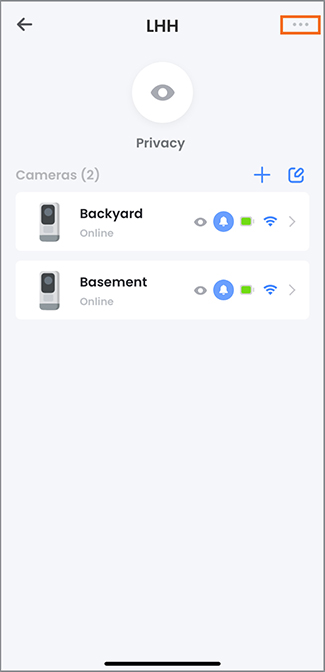
Troubleshooting Common Issues
If you have problems, don’t worry. Here are some common issues and fixes:
Problem: Not Receiving Invitation Email
If the invited user does not get the email:
- Check the spam folder.
- Make sure the email is correct.
- Try sending the invitation again.
Problem: Unable To Connect The Camera
If your camera won’t connect:
- Check your Wi-Fi connection.
- Ensure the camera is powered on.
- Restart the camera and app.
Problem: User Cannot Access Camera
If the new user cannot access the camera:
- Check their email for the invitation.
- Ensure they accepted the invitation.
- Confirm their account is active.
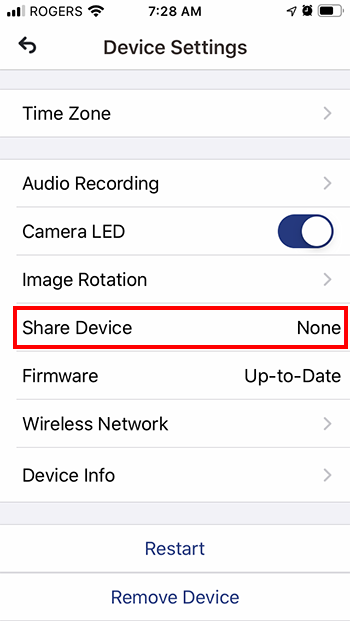
Tips for Safe Sharing
Sharing your camera is great. But safety is important. Here are some tips:
- Only share with trusted people.
- Regularly change your password.
- Review shared users often.
- Set strong passwords for accounts.
Frequently Asked Questions
How Do I Share My Lorex Camera Feed?
To share your Lorex camera feed, open the app. Go to settings and find the sharing option. Enter the email of the person you want to share with.
Can I Share Lorex Camera Access With Multiple Users?
Yes, you can share Lorex camera access with multiple users. Just repeat the sharing process for each user’s email.
What Do I Need To Share My Lorex Camera?
You need a Lorex app, camera setup, and the email addresses of people you want to share with.
Is Sharing Lorex Camera Secure?
Sharing your Lorex camera is secure when you use the app’s built-in sharing features. Always use trusted emails.
Conclusion
Sharing your Lorex camera is easy. You can keep your home safe with family and friends. Follow these steps to share your camera. Always remember to keep safety in mind. Enjoy the peace of mind that comes with sharing. Now you can keep an eye on what matters most.