Unpairing a Lorex wire-free camera is simple. You may need to do this for many reasons. For example, you may want to move the camera. Or you may be changing to a new device. This guide will help you through the steps. Let’s start!
What is a Lorex Wire Free Camera?
A Lorex wire-free camera is a type of security camera. It does not need wires to connect to a monitor. This makes it easy to place anywhere. You can put it inside or outside your home. It helps keep your home safe.
Why Unpair Your Lorex Camera?
There are a few reasons to unpair your Lorex camera:
- You want to connect it to a new device.
- You are moving the camera to a different location.
- You want to reset the camera.
- It is not working properly.
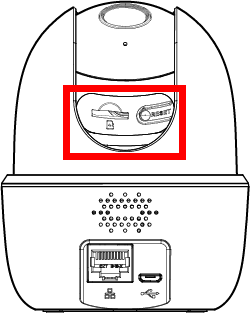
Tools You Will Need
Before you start, gather these items:
- Your Lorex camera
- The Lorex app on your phone or tablet
- A stable Wi-Fi connection
- Your camera’s power source
Steps to Unpair the Lorex Camera
Follow these simple steps to unpair your Lorex camera:
Step 1: Open The Lorex App
First, open the Lorex app on your device. Make sure you are logged in. If you are not, enter your username and password.
Step 2: Find Your Camera
Once you are in the app, look for your camera. It should be listed on the main screen. Tap on the camera you want to unpair.
Step 3: Access Camera Settings
Now, go to the camera settings. This is usually found in the menu. Look for a gear icon. Tap on it to open the settings.
Step 4: Unpair The Camera
In the settings menu, find the option to unpair or remove the camera. This option may say “Remove Device” or “Unpair Camera.” Tap on this option.
Step 5: Confirm The Action
A message will pop up asking you to confirm. It may say “Are you sure you want to unpair this camera?” Tap “Yes” to confirm.
Step 6: Wait For The Process To Finish
The app will take a moment to unpair the camera. Wait until you see a confirmation message. This means the camera is now unpaired.
What to Do Next?
Now that your camera is unpaired, you can:
- Pair it with a new device.
- Move it to a different location.
- Reset it to factory settings.
Pairing the Camera Again
If you want to pair the camera again, follow these steps:
Step 1: Power On The Camera
First, make sure the camera is powered on. Connect it to a power source if needed.
Step 2: Open The Lorex App
Open the Lorex app again on your device. Log in if needed.
Step 3: Add A New Camera
Look for the option to add a new camera. Tap on it to start the process.
Step 4: Follow The Prompts
Follow the on-screen prompts. The app will guide you through each step. Make sure to have your Wi-Fi password ready.
Step 5: Confirm The Pairing
Once the camera is paired, you will see a confirmation message. Your camera is now ready to use.

Troubleshooting Tips
If you face issues while unpairing or pairing, here are some tips:
- Check your Wi-Fi connection. It should be stable.
- Make sure your camera is powered on.
- Restart the Lorex app.
- Try uninstalling and reinstalling the app.
Frequently Asked Questions
How Do I Unpair My Lorex Wire-free Camera?
To unpair your Lorex wire-free camera, access the settings in the app. Locate the camera you want to unpair and select the option to remove it.
What Does Unpairing A Lorex Camera Do?
Unpairing a Lorex camera disconnects it from your device. This means it will no longer send video or alerts.
Can I Re-pair My Lorex Camera After Unpairing?
Yes, you can re-pair your Lorex camera anytime. Just follow the pairing process again in the app.
Why Would I Unpair My Lorex Camera?
You may unpair your Lorex camera to troubleshoot issues or switch it to a new device.
Conclusion
Unpairing a Lorex wire-free camera is an easy process. Just follow the steps listed above. If you want to move your camera or reset it, this guide will help. Remember, you can always reach out to customer support for more help. Now you can enjoy your security system without worries.